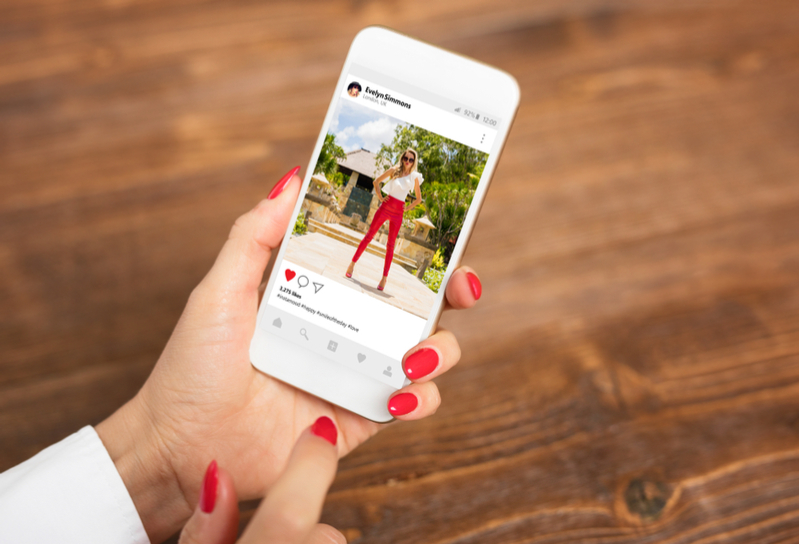2 min read
270 Views
Editorial Staff
How to Delete Instagram
For many people, social media sites aren't in their good books. In recent years, the likes of Instagram, Twitter, and [...]
F
or many people, social media sites aren't in their good books. In recent years, the likes of Instagram, Twitter, and Facebook have attracted considerable criticism and quitting the platforms isn't considered weird.
If you don't think Instagram is for you or you simply wish to get rid of it, you might wonder how to delete an account.
Fortunately, deleting your account only needs a few confirmations and clicks on the website. However, this isn't for the faint-hearted because doing so will delete your account and everything related with it permanently. Here's how to delete your account.